To Open Different Activity on RecyclerView Item OnClick
Step 1 − Create a new project in Android Studio, go to File ⇒ New Project, and fill in all required details to create a new project.
Step 2 − Open activity_main.xml FIle And Add The Following Code:-
<?xml version="1.0" encoding="utf-8"?>
<RelativeLayout xmlns:android="http://schemas.android.com/apk/res/android"
xmlns:app="http://schemas.android.com/apk/res-auto"
xmlns:tools="http://schemas.android.com/tools"
android:layout_width="match_parent"
android:layout_height="match_parent"
tools:context=".MainActivity">
<androidx.recyclerview.widget.RecyclerView
android:layout_width="match_parent"
android:layout_height="wrap_content"
android:id="@+id/recycle"
/>
</RelativeLayout>
Step 3 −Create One Row_Item FIle
<?xml version="1.0" encoding="utf-8"?>
<androidx.cardview.widget.CardView
xmlns:android="http://schemas.android.com/apk/res/android"
xmlns:app="http://schemas.android.com/apk/res-auto"
android:layout_width="match_parent"
android:layout_height="120dp"
android:layout_marginLeft="20dp"
android:layout_marginTop="10dp"
android:layout_marginRight="20dp"
android:orientation="vertical"
app:cardCornerRadius="10dp">
<RelativeLayout
android:id="@+id/layout_id"
android:layout_width="match_parent"
android:layout_height="124dp">
<ImageView
android:id="@+id/courseImg"
android:layout_width="50dp"
android:layout_height="120dp"
android:src="@drawable/ic_launcher_background" />
<TextView
android:id="@+id/courseName"
android:layout_width="match_parent"
android:layout_height="wrap_content"
android:layout_marginLeft="30dp"
android:layout_marginTop="40dp"
android:layout_toRightOf="@+id/courseImg"
android:text="Course Name" />
<TextView
android:id="@+id/courseDesc"
android:layout_width="match_parent"
android:layout_height="wrap_content"
android:layout_below="@id/courseName"
android:layout_marginLeft="30dp"
android:layout_marginTop="8dp"
android:layout_toRightOf="@+id/courseImg"
android:text="Description" />
</RelativeLayout>
</androidx.cardview.widget.CardView>
Step 3 - Create One CourseAdapter.java File
package com.c.recyclerviewdemo; import android.content.Context; import android.content.Intent; import android.view.LayoutInflater; import android.view.View; import android.view.ViewGroup; import android.widget.ImageView; import android.widget.RelativeLayout; import android.widget.TextView; import androidx.annotation.NonNull; import androidx.recyclerview.widget.RecyclerView; import java.util.List; import static android.content.Intent.FLAG_ACTIVITY_NEW_TASK; public class CourseAdapter extends RecyclerView.Adapter<CourseAdapter.CourseViewHolder> { List<CourseModel> course_List; private Context context; public CourseAdapter(List<CourseModel> courseList, Context context) { course_List=courseList; this.context=context; } @NonNull @Override public CourseAdapter.CourseViewHolder onCreateViewHolder(@NonNull ViewGroup parent, int viewType) { View view= LayoutInflater.from(parent.getContext()).inflate(R.layout.rowitem,parent,false); CourseViewHolder courseViewHolder=new CourseViewHolder(view); return courseViewHolder; } @Override public void onBindViewHolder(@NonNull CourseAdapter.CourseViewHolder holder, int position) { holder.courseImage.setImageResource(course_List.get(position).Imgid); holder.course.setText(course_List.get(position).name); holder.coursedes.setText(course_List.get(position).des); holder.relativeLayout.setOnClickListener(new View.OnClickListener() { @Override public void onClick(View view) { Intent intent=new Intent(context.getApplicationContext(),CourseDetails.class); intent.putExtra("Img",course_List.get(position).Imgid); intent.putExtra("Name",course_List.get(position).name); intent.putExtra("Desc",course_List.get(position).des); intent.addFlags(FLAG_ACTIVITY_NEW_TASK); context.getApplicationContext().startActivity(intent); } }); } @Override public int getItemCount() { return course_List.size(); } public class CourseViewHolder extends RecyclerView.ViewHolder { TextView course,coursedes; ImageView courseImage; RelativeLayout relativeLayout; public CourseViewHolder(@NonNull View itemView) { super(itemView); course=itemView.findViewById(R.id.courseName); coursedes=itemView.findViewById(R.id.courseDesc); courseImage=itemView.findViewById(R.id.courseImg); relativeLayout=itemView.findViewById(R.id.layout_id); } } }
Step 4 - Create One Model Class Name As CourseModel.java
package com.c.recyclerviewdemo; public class CourseModel { int Imgid; String name; String des; public CourseModel(int imgid, String name, String des) { Imgid = imgid; this.name = name; this.des = des; } public int getImgid() { return Imgid; } public void setImgid(int imgid) { Imgid = imgid; } public String getName() { return name; } public void setName(String name) { this.name = name; } public String getDes() { return des; } public void setDes(String des) { this.des = des; } }
Step 4 - In MainActivity.java File Add This Code
package com.c.recyclerviewdemo; import androidx.appcompat.app.AppCompatActivity; import androidx.recyclerview.widget.LinearLayoutManager; import androidx.recyclerview.widget.RecyclerView; import android.os.Bundle; import java.util.ArrayList; import java.util.List; public class MainActivity extends AppCompatActivity { RecyclerView recyclerView; List<CourseModel> courselist; @Override protected void onCreate(Bundle savedInstanceState) { super.onCreate(savedInstanceState); setContentView(R.layout.activity_main); recyclerView=findViewById(R.id.recycle); recyclerView.setLayoutManager(new LinearLayoutManager(this)); recyclerView.setHasFixedSize(true); courselist=new ArrayList<>(); courselist.add(new CourseModel(R.drawable.search,"Google","Google Is Google ")); courselist.add(new CourseModel(R.drawable.playstore,"PlayStore","PlayStore Is PlayStore ")); courselist.add(new CourseModel(R.drawable.gmail,"Gmail","Gmail Is Gmail ")); courselist.add(new CourseModel(R.drawable.drive,"Drive","Drive Is Drive ")); courselist.add(new CourseModel(R.drawable.pin,"Pin","PlayStore Is PlayStore ")); courselist.add(new CourseModel(R.drawable.youtube,"Youtube","Youtube Is Youtube ")); courselist.add(new CourseModel(R.drawable.slides,"Slides","Slides Is Slides ")); courselist.add(new CourseModel(R.drawable.facebook,"Facebook","Facebook Is Facebook ")); courselist.add(new CourseModel(R.drawable.instagram,"Instagram","Instagram Is Instagram ")); courselist.add(new CourseModel(R.drawable.whatsapp,"Whatsapp","Whatsapp Is Whatsapp ")); courselist.add(new CourseModel(R.drawable.telegram,"Telegram","Telegram Is Telegram ")); courselist.add(new CourseModel(R.drawable.linkedin,"Linkedin","Linkedin Is Linkedin ")); CourseAdapter adapter=new CourseAdapter(courselist,this); recyclerView.setAdapter(adapter); } }
Step 5 - Create New Java File Name As CourseDetails.java File
package com.c.recyclerviewdemo; import androidx.appcompat.app.AppCompatActivity; import android.os.Bundle; import android.widget.ImageView; import android.widget.TextView; public class CourseDetails extends AppCompatActivity { ImageView img; TextView txt,txtdes; @Override protected void onCreate(Bundle savedInstanceState) { super.onCreate(savedInstanceState); setContentView(R.layout.activity_course_details); img=findViewById(R.id.img); txt=findViewById(R.id.txt); txtdes=findViewById(R.id.txtDes); img.setImageResource(getIntent().getExtras().getInt("Img")); txt.setText(getIntent().getExtras().getString("Name")); txtdes.setText(getIntent().getExtras().getString("Desc")); } }
Step 6 - And Add Code In CourseDetails.xml File
<?xml version="1.0" encoding="utf-8"?>
<LinearLayout
xmlns:android="http://schemas.android.com/apk/res/android"
xmlns:app="http://schemas.android.com/apk/res-auto"
xmlns:tools="http://schemas.android.com/tools"
android:layout_width="match_parent"
android:layout_height="wrap_content"
tools:context=".CourseDetails"
android:orientation="vertical"
>
<ImageView
android:layout_width="match_parent"
android:layout_height="wrap_content"
android:src="@drawable/search"
android:layout_marginLeft="50dp"
android:id="@+id/img"
android:layout_marginRight="50dp"
/>
<TextView
android:layout_width="match_parent"
android:layout_height="wrap_content"
android:id="@+id/txt"
android:text="Android"
android:layout_marginRight="50dp"
android:layout_marginLeft="50dp"
android:textSize="20dp"
android:textStyle="bold"
/>
<TextView
android:layout_width="match_parent"
android:layout_height="wrap_content"
android:id="@+id/txtDes"
android:text="@string/course_desc"
android:layout_marginRight="50dp"
android:layout_marginLeft="50dp"
android:textSize="12dp"
/>
</LinearLayout>
Step 7 - Just Run The Code.


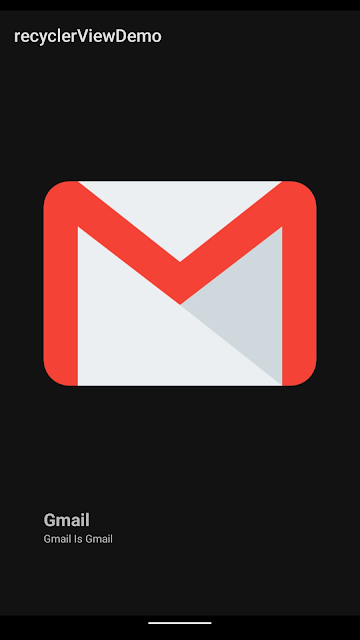
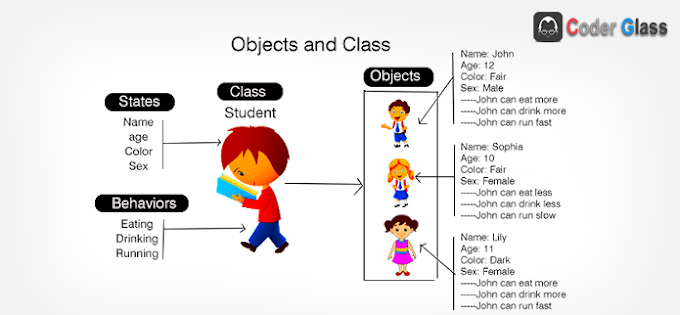
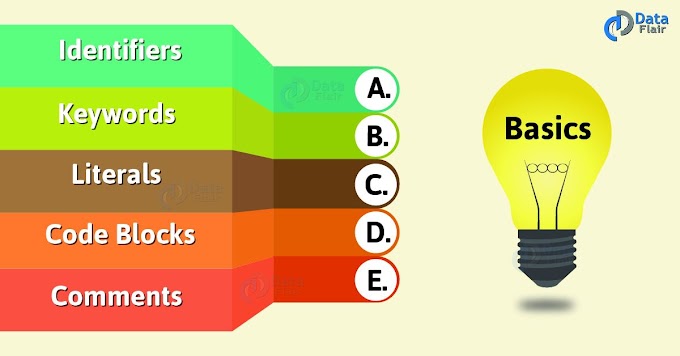
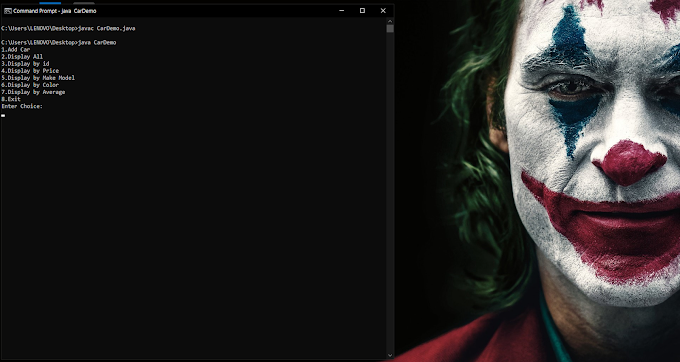
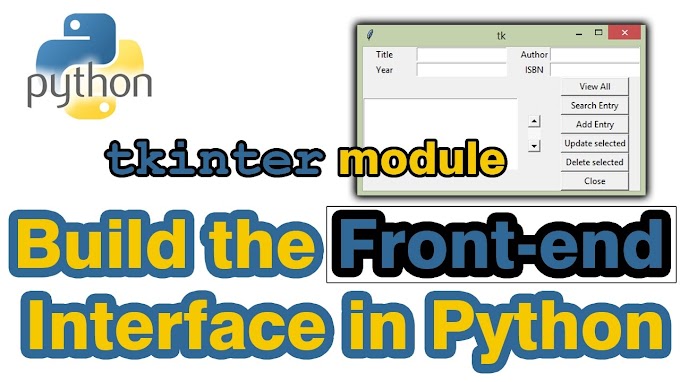
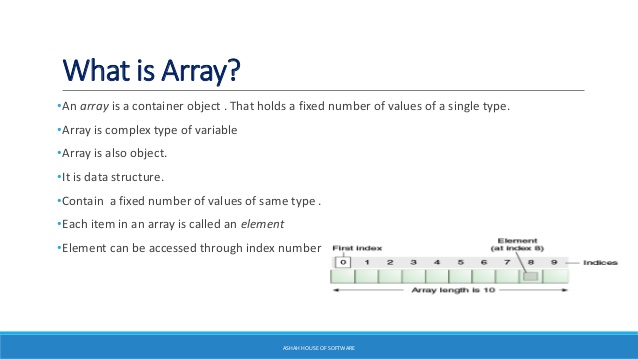
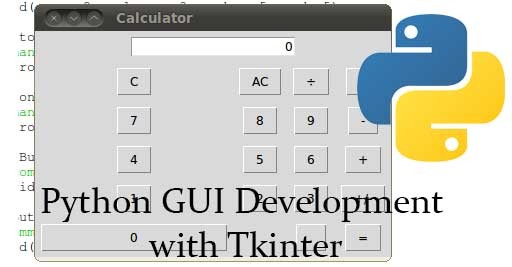
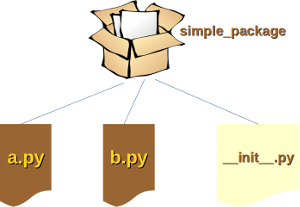
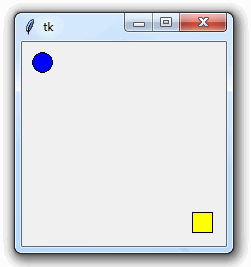
0 Comments