Variable Classes
- Variables can be used with most entry widgets to track changes to the entered value.
- The Checkbutton and Radiobutton widgets require variables to work properly.
- Some widgets (like text entry widgets, radio buttons and so on) can be connected directly to application variables by using special options: variable, textvariable, onvalue, offvalue, and value.
- Create a Tkinter variable:
- x = StringVar() # Holds a string; default value ""
- x = IntVar() # Holds an integer; default value 0
- x = DoubleVar() # Holds a float; default value 0.0
- x = BooleanVar() # Holds a boolean, returns 0 for False and 1 for True
Example-:
var = StringVar()
var.set("hello") #to set the value, call the set method
Tkinter Widgets
- Tkinter provides various controls, such as buttons, labels and text boxes used in a GUI application. - - These controls are commonly called widgets.
- Label
- Button
- Canvas
- combo-box
- frame
- level
- check-button
- entry
- level-frame
- menu
- list
- box
- menu button
- message
- tk_optoinMenu
- progress-bar
- radio button
- scroll bar
- Separator
- tree-view and many more...
Explain In Details:-
Label:- A label is a widget that displays text or images, typically that the user will just view does not interact with. Labels are used for such things as identifying controls or other parts of the user interface, providing textual feedback or results, etc.
Syntax:-
w = Label ( master, option, ... )
master − represents the parent window.
options − list of commonly used options for this widget.
Button:- The Button widget is used to add buttons in a Python application. These buttons can display text or images that convey the purpose of the buttons
Syntax:-
w = Button ( master, option=value, ... )
master − represents the parent window.
options − list of commonly used options for this widget.
Checkbutton:- The Checkbutton widget is used to display a number of options to a user as toggle buttons. The user can then select one or more options by clicking the button corresponding to each option.
- Checkboxes are shown on the screen as square boxes.
- A Checkbox has two states: on or off.
Syntax:-
w = Checkbutton ( master, option, ... )
master − represents the parent window.
options − list of commonly used options for this widget.
Radiobutton:- A radio button, sometimes called option button, is a graphical user interface element of Tkinter, which allows the user to choose (exactly) one of a predefined set of options.
Syntax:-
w = Radiobutton ( master, option, ... )
master − represents the parent window.
options − list of commonly used options for this widget.
Entry:- The Entry widget is used to accept single-line text strings from a user. Entry widgets are the basic widgets of Tkinter used to get input, i.e. text strings, from the user of an application.
Syntax:-
w = Entry( master, option, ... )
master − represents the parent window.
options − list of commonly used options for this widget.
Text:- A text widget is used for multi-line text area. The Text widget provides formatted text display. It allows you to display and edit text with various styles and attributes. It allows user to edit a multiline text and format the way it has to be displayed, such as changing its color and font.
Syntax:-
w = Text( master, option, ... )
master − represents the parent window.
Check out Our Python Post In Just One Click






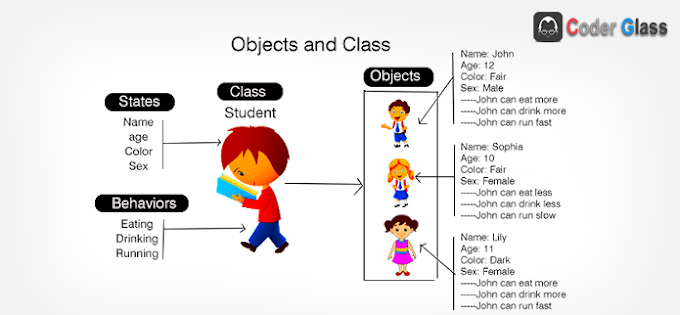
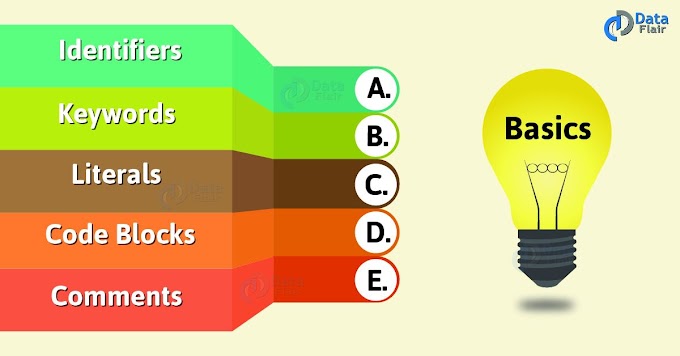
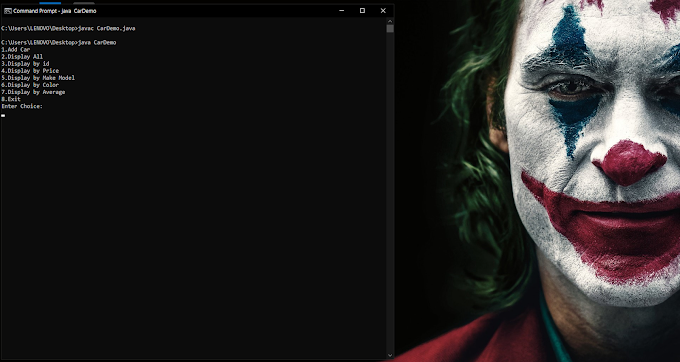
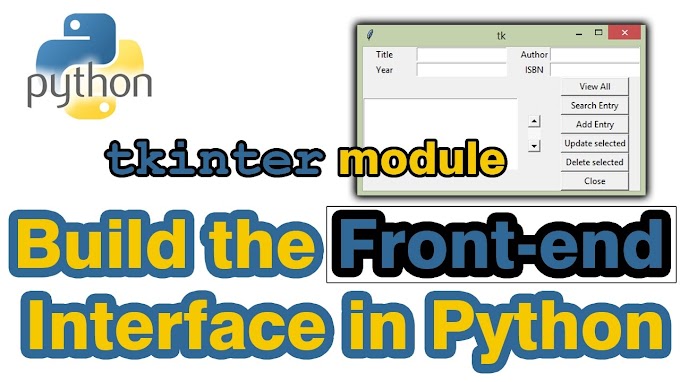
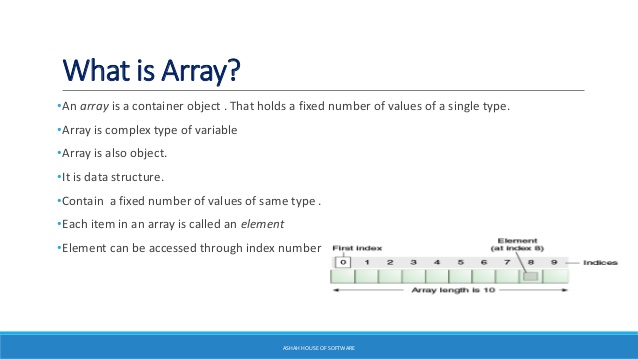
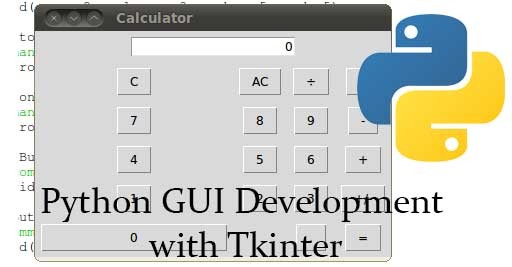
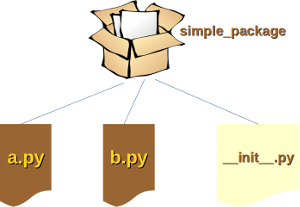
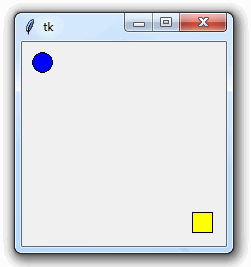
14 Comments
elazığ
ReplyDeletevan
mardin
sakarya
düzce
XLHC
Antep Lojistik
ReplyDeleteYalova Lojistik
Erzincan Lojistik
Tekirdağ Lojistik
Elazığ Lojistik
FP2S6P
E9443
ReplyDeleteKarabük Lojistik
Van Lojistik
Ordu Parça Eşya Taşıma
Karabük Evden Eve Nakliyat
Çanakkale Evden Eve Nakliyat
61947
ReplyDeleteKaraman Parça Eşya Taşıma
Ağrı Evden Eve Nakliyat
Uşak Parça Eşya Taşıma
Tekirdağ Parça Eşya Taşıma
Mardin Lojistik
A9B3A
ReplyDeleteKırşehir Lojistik
Sivas Parça Eşya Taşıma
Düzce Evden Eve Nakliyat
Bitlis Lojistik
Aksaray Lojistik
81113
ReplyDeleteCasper Coin Hangi Borsada
Çerkezköy Çelik Kapı
Eskişehir Şehir İçi Nakliyat
Karabük Parça Eşya Taşıma
Mardin Şehir İçi Nakliyat
Flare Coin Hangi Borsada
Manisa Parça Eşya Taşıma
Cate Coin Hangi Borsada
Adıyaman Şehirler Arası Nakliyat
28242
ReplyDeletebedava sohbet siteleri
osmaniye chat sohbet
kastamonu tamamen ücretsiz sohbet siteleri
niğde muhabbet sohbet
canlı sohbet bedava
kırklareli mobil sohbet siteleri
afyon canlı sohbet siteleri
çorum sohbet odaları
görüntülü sohbet siteleri
989D1
ReplyDeletebilecik sesli sohbet uygulamaları
van en iyi ücretsiz sohbet uygulamaları
bedava sohbet chat odaları
afyon sohbet muhabbet
isparta canlı görüntülü sohbet
bingöl ücretsiz sohbet
maraş kızlarla rastgele sohbet
düzce mobil sohbet
bartın kızlarla rastgele sohbet
BEC40
ReplyDeletetunceli en iyi ücretsiz sohbet siteleri
istanbul telefonda görüntülü sohbet
manisa rastgele görüntülü sohbet
goruntulu sohbet
nevşehir ücretsiz sohbet uygulamaları
kilis kadınlarla ücretsiz sohbet
erzincan bedava görüntülü sohbet
bolu telefonda canlı sohbet
yalova görüntülü sohbet odaları
6C1D8
ReplyDeleteCoin Kazanma Siteleri
Youtube Abone Hilesi
Okex Borsası Güvenilir mi
Coin Nasıl Oynanır
Paribu Borsası Güvenilir mi
Qlc Coin Hangi Borsada
Kwai Beğeni Satın Al
Sui Coin Hangi Borsada
Clubhouse Takipçi Hilesi
91D6C48357
ReplyDeletetiktok takipçi satın al
9F246B29AF
ReplyDeletetakipçi satın al
Viking Rise Hediye Kodu
War Robots Hediye Kodu
MLBB Hediye Kodu
Total Football Hediye Kodu
MFF Kupon Kodu
Razer Gold Promosyon Kodu
Brawl Stars Elmas Kodu
Avast Etkinleştirme Kodu
شركة تركيب كاميرات مراقبة بجازان CTPWzaITJe
ReplyDeleteE322B28336
ReplyDeletetakipçi al instagram
begeni satin al
bot takipçi
organik takipçi
fake takipçi