Step 1 − Create a new project in Android Studio, go to File ⇒ New Project, and fill in all required details to create a new project.
Step 4 − Add the following code to androidManifest.xml
<uses-permission android:name="android.permission.INTERNET"/>
<uses-permission android:name="android.permission.ACCESS_FINE_LOCATION"/>
<uses-permission android:name="android.permission.ACCESS_COARSE_LOCATION"
And
<meta-data
android:name="com.google.android.geo.API_KEY"
android:value="@string/map_key" />
Like This:-
<?xml version="1.0" encoding="utf-8"?> <manifest xmlns:android="http://schemas.android.com/apk/res/android" package="app.com.sample"> <uses-permission android:name="android.permission.INTERNET"/> <uses-permission android:name="android.permission.ACCESS_FINE_LOCATION"/> <uses-permission android:name="android.permission.ACCESS_COARSE_LOCATION"/> <application android:allowBackup="true" android:icon="@mipmap/ic_launcher" android:label="@string/app_name" android:roundIcon="@mipmap/ic_launcher_round" android:supportsRtl="true" android:theme="@style/AppTheme"> <meta-data android:name="com.google.android.geo.API_KEY" android:value="@string/map_key"/> <activity android:name=".MainActivity"> <intent-filter> <action android:name="android.intent.action.MAIN" /> <category android:name="android.intent.category.LAUNCHER" /> </intent-filter> </activity> </application> </manifest>
Step 5 – To Create Google Map_Key−
Map_Key
Step 6:- On the Dashboard Click On Enable Api And Services-
Step 7:- Open Map Sdk for Android
Step 8:- Enable Map Sdk
Step 9:- Back To Main Page And Open Credentials And Click ON Create Credentials
Step 10:- Just Copy Paste Your Key In String File In Step-3 Map_Key
Step 11:-Open activity_main.xml And Add Code This Code.
<?xml version="1.0" encoding="utf-8"?>
<RelativeLayout xmlns:android="http://schemas.android.com/apk/res/android"
xmlns:app="http://schemas.android.com/apk/res-auto"
xmlns:tools="http://schemas.android.com/tools"
android:layout_width="match_parent"
android:layout_height="match_parent"
tools:context=".MainActivity">
<fragment
android:layout_width="match_parent"
android:layout_height="match_parent"
android:id="@+id/google_map"
android:name="com.google.android.gms.maps.SupportMapFragment"/>
</RelativeLayout>
<?xml version="1.0" encoding="utf-8"?>
<RelativeLayout xmlns:android="http://schemas.android.com/apk/res/android"
xmlns:app="http://schemas.android.com/apk/res-auto"
xmlns:tools="http://schemas.android.com/tools"
android:layout_width="match_parent"
android:layout_height="match_parent"
tools:context=".MainActivity">
<fragment
android:layout_width="match_parent"
android:layout_height="match_parent"
android:id="@+id/google_map"
android:name="com.google.android.gms.maps.SupportMapFragment"/>
</RelativeLayout>
Step 12:-Add Code In MainActivity
import android.Manifest; import android.content.pm.PackageManager; import android.location.Location; import android.os.Bundle; import android.widget.Toast; import com.google.android.gms.maps.CameraUpdateFactory; import com.google.android.gms.maps.SupportMapFragment; import com.google.android.gms.location.FusedLocationProviderClient; import com.google.android.gms.location.LocationServices; import com.google.android.gms.maps.GoogleMap; import com.google.android.gms.maps.OnMapReadyCallback; import com.google.android.gms.maps.model.LatLng; import com.google.android.gms.maps.model.MarkerOptions; import com.google.android.gms.tasks.OnSuccessListener; import com.google.android.gms.tasks.Task; import androidx.annotation.NonNull; import androidx.core.app.ActivityCompat; import androidx.fragment.app.FragmentActivity; public class MainActivity extends FragmentActivity implements OnMapReadyCallback { Location currentLocation; FusedLocationProviderClient fusedLocationProviderClient; private static final int REQUEST_CODE = 101 @Override protected void onCreate(Bundle savedInstanceState) { super.onCreate(savedInstanceState); setContentView(R.layout.activity_main); fusedLocationProviderClient = LocationServices.getFusedLocationProviderClient(this); fetchLocation(); } private void fetchLocation() { if (ActivityCompat.checkSelfPermission( this, Manifest.permission.ACCESS_FINE_LOCATION) != PackageManager.PERMISSION_GRANTED && ActivityCompat.checkSelfPermission( this, Manifest.permission.ACCESS_COARSE_LOCATION) != PackageManager.PERMISSION_GRANTED) { ActivityCompat.requestPermissions(this, new String[]{Manifest.permission.ACCESS_FINE_LOCATION}, REQUEST_CODE); return; } Task<Location> task = fusedLocationProviderClient.getLastLocation(); task.addOnSuccessListener(new OnSuccessListener<Location>() { @Override public void onSuccess(Location location) { if (location != null) { currentLocation = location; Toast.makeText(getApplicationContext(), currentLocation.getLatitude() + "" + currentLocation.getLongitude(), Toast.LENGTH_SHORT).show(); SupportMapFragment supportMapFragment = (SupportMapFragment) getSupportFragmentManager().findFragmentById(R.id.myMap); assert supportMapFragment != null; supportMapFragment.getMapAsync(MainActivity.this); } } }); } @Override public void onMapReady(GoogleMap googleMap) { LatLng latLng = new LatLng(currentLocation.getLatitude(), currentLocation.getLongitude()); MarkerOptions markerOptions = new MarkerOptions().position(latLng).title("Baba here!"); googleMap.animateCamera(CameraUpdateFactory.newLatLng(latLng)); googleMap.animateCamera(CameraUpdateFactory.newLatLngZoom(latLng, 5)); googleMap.addMarker(markerOptions); } @Override public void onRequestPermissionsResult(int requestCode, @NonNull String[] permissions, @NonNull int[] grantResults) { switch (requestCode) { case REQUEST_CODE: if (grantResults.length > 0 && grantResults[0] == PackageManager.PERMISSION_GRANTED) { fetchLocation(); } break; } } }
package com.c.googlemap;
import androidx.appcompat.app.AppCompatActivity;
import androidx.core.app.ActivityCompat;
import android.Manifest;
import android.content.pm.PackageManager;
import android.location.Location;
import android.os.Bundle;
import android.os.PowerManager;
import android.widget.Toast;
import com.google.android.gms.location.FusedLocationProviderClient;
import com.google.android.gms.location.LocationServices;
import com.google.android.gms.maps.CameraUpdateFactory;
import com.google.android.gms.maps.GoogleMap;
import com.google.android.gms.maps.OnMapReadyCallback;
import com.google.android.gms.maps.SupportMapFragment;
import com.google.android.gms.maps.model.LatLng;
import com.google.android.gms.maps.model.MarkerOptions;
import com.google.android.gms.tasks.OnSuccessListener;
import com.google.android.gms.tasks.Task;
public class MainActivity extends AppCompatActivity implements OnMapReadyCallback {
SupportMapFragment supportMapFragment;
FusedLocationProviderClient fusedLocationProviderClient;
private static final int REQUEST_CODE=101;
Location currentLocation;
@Override
protected void onCreate(Bundle savedInstanceState) {
super.onCreate(savedInstanceState);
setContentView(R.layout.activity_main);
fusedLocationProviderClient = LocationServices.getFusedLocationProviderClient(this);
getCurrentLocation();
}
private void getCurrentLocation() {
if (ActivityCompat.checkSelfPermission(this, Manifest.permission.ACCESS_FINE_LOCATION) != PackageManager.PERMISSION_GRANTED && ActivityCompat.checkSelfPermission(this, Manifest.permission.ACCESS_COARSE_LOCATION) != PackageManager.PERMISSION_GRANTED) {
ActivityCompat.requestPermissions(this, new String[]{Manifest.permission.ACCESS_FINE_LOCATION},REQUEST_CODE);
return;
}
Task<Location> task = fusedLocationProviderClient.getLastLocation();
task.addOnSuccessListener(new OnSuccessListener<Location>() {
@Override
public void onSuccess(Location location) {
if(location!=null)
currentLocation=location;
Toast.makeText(getApplicationContext(), currentLocation.getLatitude()+""+currentLocation.getLongitude(),
Toast.LENGTH_SHORT).show();
supportMapFragment = (SupportMapFragment) getSupportFragmentManager()
.findFragmentById(R.id.google_map);
supportMapFragment.getMapAsync(MainActivity.this);
}
});
}
@Override
public void onMapReady(GoogleMap googleMap) {
LatLng latLng=new LatLng(currentLocation.getLatitude(),currentLocation.getLongitude());
MarkerOptions options=new MarkerOptions().position(latLng).title("Hi Your Location");
googleMap.animateCamera(CameraUpdateFactory.newLatLng(latLng));
googleMap.animateCamera(CameraUpdateFactory.newLatLngZoom(latLng,5));
googleMap.addMarker(options);
}
}
Step 13:- Just Run Your App And Tell Me Your Output In Comments Section.




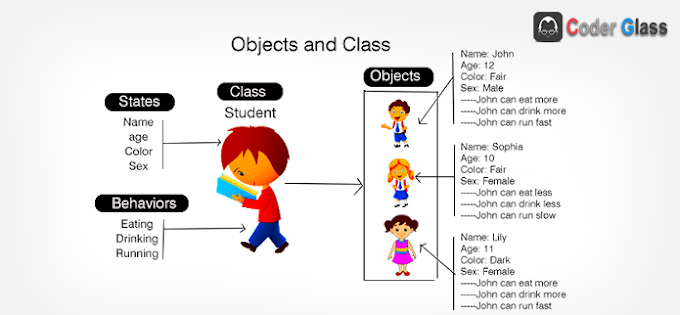
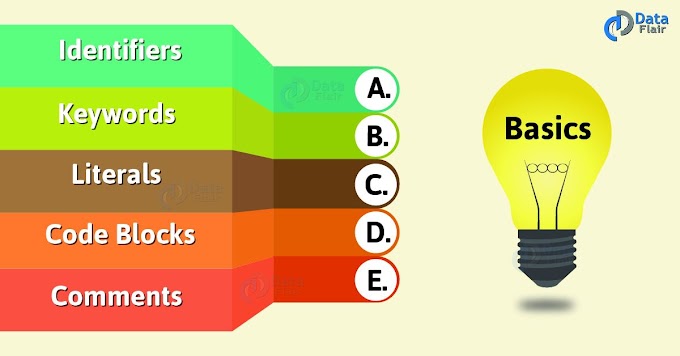
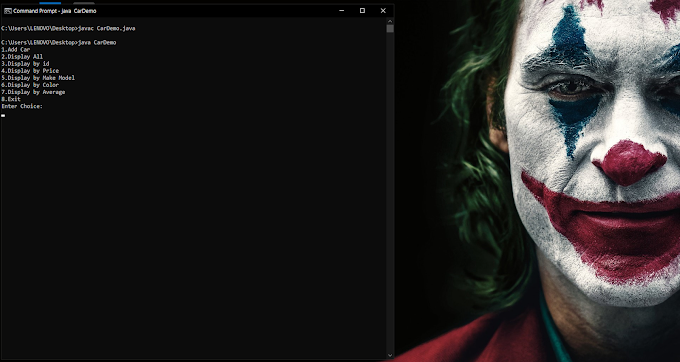
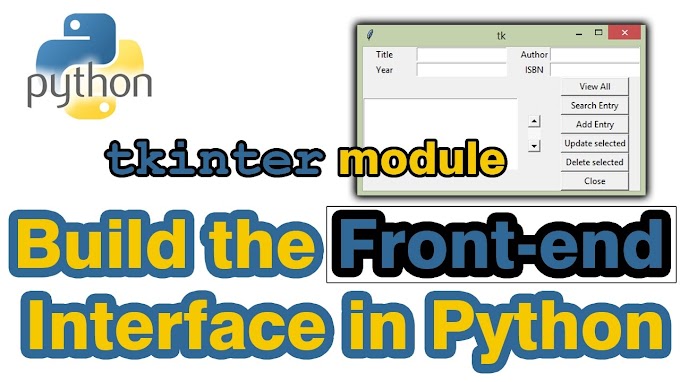
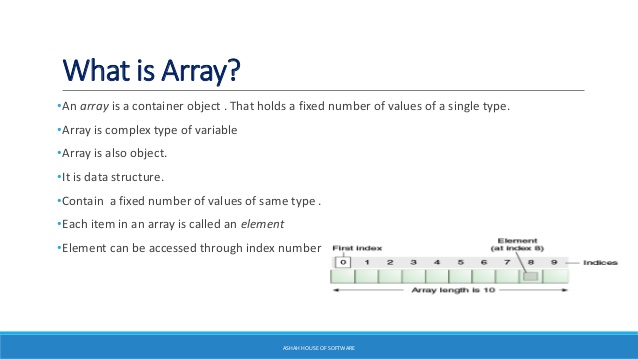
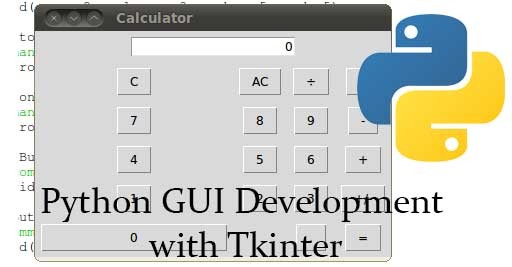
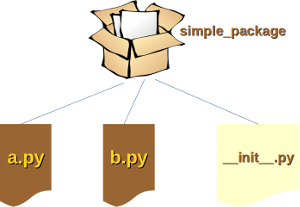
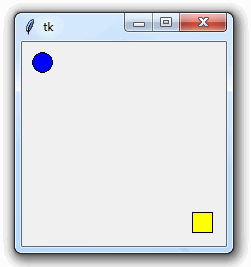
0 Comments