JoptionPane Class:-
Data Input
● There are 2 ways to take input in Java
– JOptionPane class
– Scanner class
● JOptionPane makes it easy to pop up a standard dialog box that prompts users for a value or informs them of something
1)showConfirmDialog
● This method is a quick and easy way to get user input by asking a confirming question, like yes/no/cancel .
● The showConfirmDialog() can be called using the following combinations of parameters:
Component, Object
Component, Object, String, int
Component, Object, String, int, int
Component, Object, String, int, int, Icon
● Component – The first parameter is a Component which determines the Frame in which the dialog is displayed; if null, or if the parentComponent has no Frame, a default Frame is used.
● Object – The second parameter can be any Object. (In some older versions of Java you might get a compiler error when using primitive types directly)
● String – The third parameter is a String placed as the title of the confirmDialog window.
● int – The int that follows the String is the OptionType. The different OptionTypes for JOptionPane, are:
– DEFAULT_OPTION
– YES_NO_OPTION
– YES_NO_CANCEL_OPTION
– OK_CANCEL_OPTION
● int – The next int is the MessageType. The different MessageTypes for JOptionPane, are:
– ERROR_MESSAGE
– INFORMATION_MESSAGE
– WARNING_MESSAGE
– QUESTION_MESSAGE
– PLAIN_MESSAGE
● Icon – The last parameter is an Icon that is displayed inside the dialog and overrides the default MessageType icon.
1. Component & Object
● Simplest way to get user input.
● The showConfirmDialog() will bring up a dialog with the options Yes, No and Cancel and the title “Select an Option”:
Syntex:-
int input = JOptionPane.showConfirmDialog(null, "Do you like Java?");
// 0=yes, 1=no, 2=cancel
System.out.println(input);
2. Component, Object, String & int
● Adding some more information to the confirmation dialog.
● In this example we get to choose the title of the dialog as well as the optionType.
● The DEFAULT_OPTION has only an “OK” button.
● This form of the confirmation dialog is equivalent to a simple showMessageDialog() while giving us the ability to get the user input.
3. Component, Object, String, int & int
● Give your confirmation dialog with error icon:
● Example
int input = JOptionPane.showConfirmDialog(null, "Do you want to proceed?", "Select an Option...",
JOptionPane.YES_NO_CANCEL_OPTION, JOptionPane.ERROR_MESSAGE);
4. Component, Object, String, int, int & icon
● Make your confirmation dialog “prettier”
● Example with Icon retrieved from a directory:
2) showInputDialog
● With this method we can prompt the user for input while customizing our dialog window.
● The showConfirmDialog returns either String or Object and can be called using the following combinations of parameters:
1. Object (returns String) – Shows a question-message dialog requesting input from the user.
2. Object, Object (returns String) – Shows a question-message dialog requesting input from the user with the input value initialized.
3. Component, Object (returns String) – Shows a question-message dialog requesting input from the user. Returns the input as String. The Component determines the Frame in which the dialog is displayed; if null, or if the parentComponent has no Frame, a default Frame is used.
4. Component, Object, Object (returns String) – Same as above. The only difference is that the input field has an initial value set through the last Object parameter.
5. Component, Object, String, int (returns String) – Shows a dialog requesting input from the user. The dialog has a title set through the String parameter and a MessageType set through the int parameter. The different MessageTypes for JOptionPane, are:
ERROR_MESSAGE,
INFORMATION_MESSAGE,
WARNING_MESSAGE,
QUESTION_MESSAGE,
PLAIN_MESSAGE
3) showMessageDialog
● It is used to create a message dialog with given title and messageType.
Syntex
void showMessageDialog(Component parentComponent, Object message, String title, int messageType)
4) showOptionDialog
● The showOptionDialog method of JOptionPane is the Grand Unification of showConfirmDialog, showInputDialog and showMessageDialog.
● The showOptionDialog returns an integer which represents the position of the user’s choice in the Object[].
JOptionPane.showOptionDialog(null // position the dialog, the default position is center.
, “Message?” // display Message ,
“Title” // Title in titlebar ,
JOptionPane.NO_OPTION // Option type ,
JOptionPane.PLAIN_MESSAGE // messageType ,
null // Icon (none) ,
buttons // Button text as above.
,“default”); // Default button’s label
Using JoptionPane Class for GUI I/O
import javax.swing.JOptionPane;
JOptionPane.showInputDialog("Enter Value 1:")
● JOptionPane.showMessageDialog (null, "Messagehere", "Title here", JoptionPane.PLAIN_MESSAGE);
● JOptionPane.PLAIN_MESSAGE // this is a plain message
● JOptionPane.INFORMATION_MESSAGE // this is a info message
● JOptionPane.ERROR_MESSAGE // this is a error message
● JOptionPane.WARNING_MESSAGE // this is a warning message

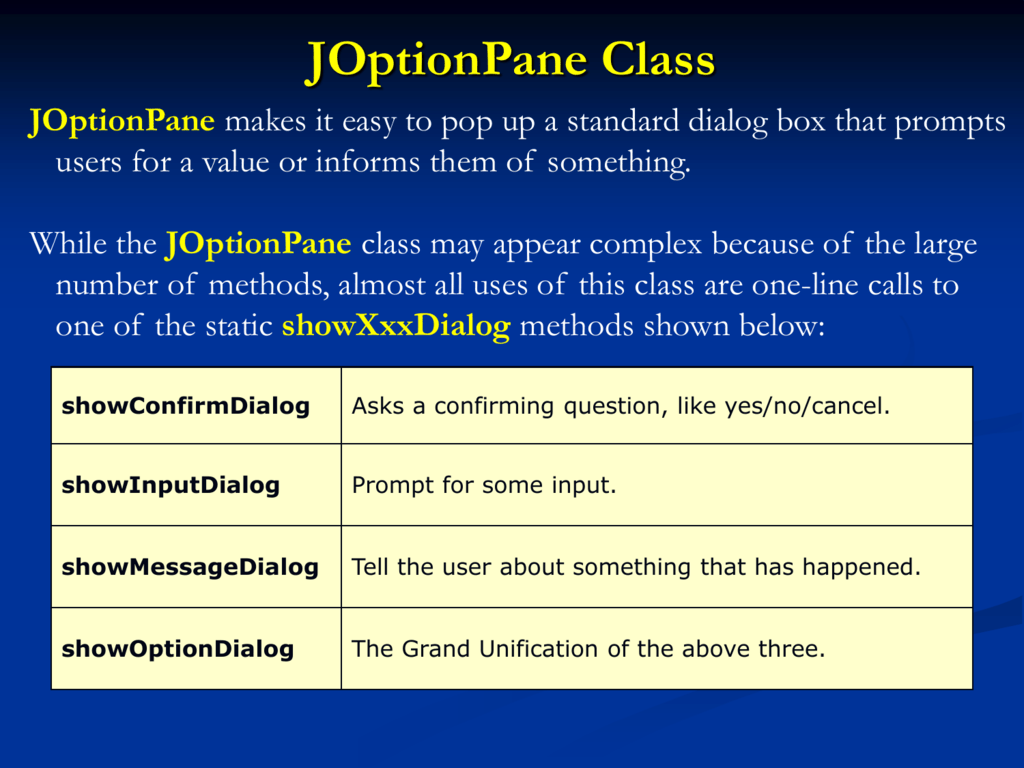





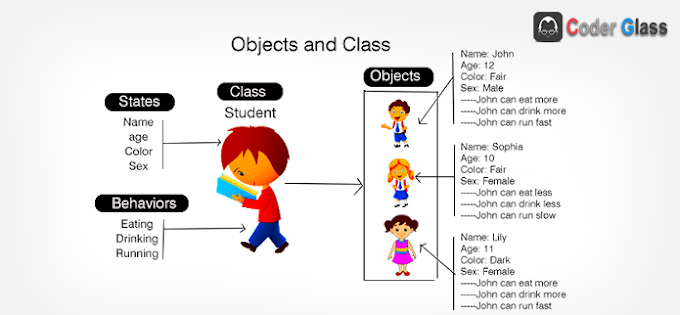
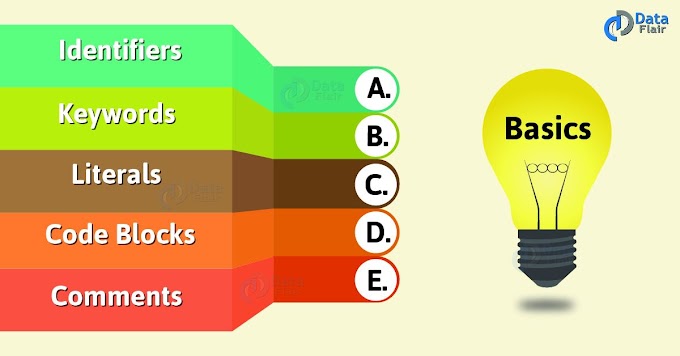
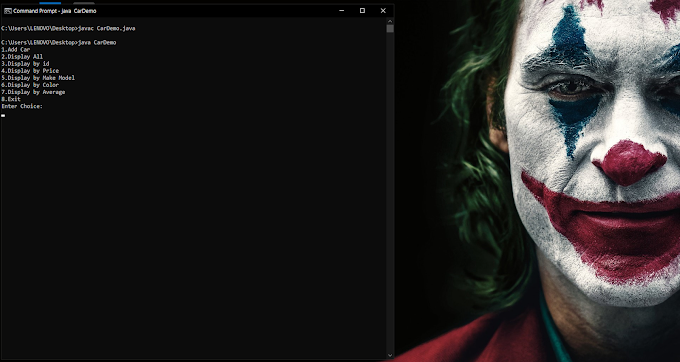
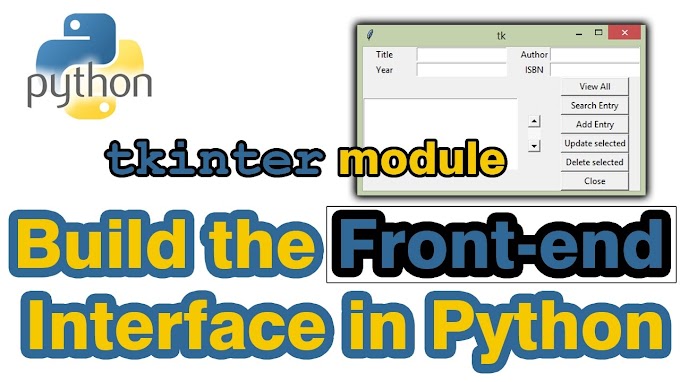
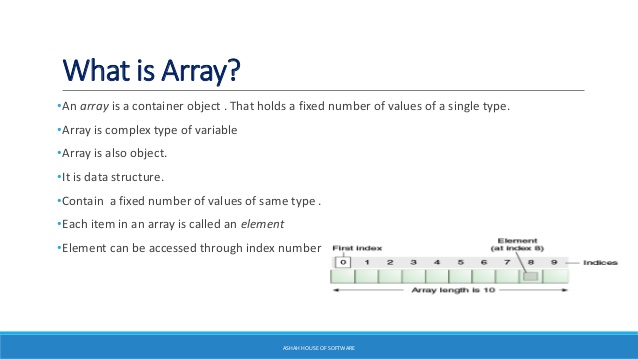
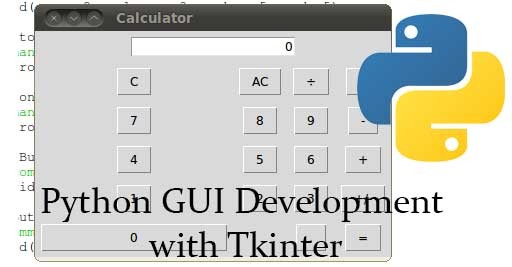
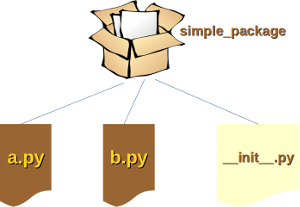
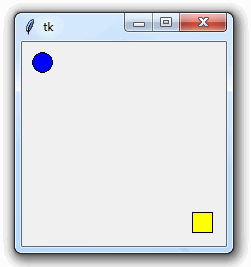
0 Comments